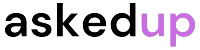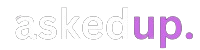Are you a developer using IntelliJ IDE? Then you’ll want to know how to view code coverage. Code coverage is a metric that shows how much of your code is executed during testing. It helps identify areas of your codebase that lack test coverage. IntelliJ provides easy ways to analyze and visualize code coverage. In this comprehensive guide, we’ll explore how to view code coverage in IntelliJ step-by-step.
Getting Started with Code Coverage in IntelliJ
First, you need to set up your project for code coverage analysis. IntelliJ integrates with various testing frameworks like JUnit, TestNG, and others. You can run tests with coverage from the IDE itself.
Setting Up Code Coverage
- Open your project in IntelliJ.
- Go to File > Project Structure > Project Settings > Project.
- Under “Project” settings, select the appropriate testing framework you use.
- Check the “Draw Borders around Executed Files/Classes” option for better visualization.
Now you’re ready to run tests with coverage.
Running Tests with Coverage
- Open the file or class you want to test.
- Right-click in the editor and select “Run [Test Name] with Coverage”.
Alternatively, you can run all tests in a directory or module with coverage.
Viewing Code Coverage Results
After running tests, IntelliJ shows the code coverage results in various ways.
Code Editor View
The code editor highlights covered and uncovered lines of code. Covered lines are green, while uncovered lines remain red.
Coverage Tool Window
Additionally, IntelliJ provides a dedicated “Coverage” tool window. To open it, go to View > Tool Windows > Coverage. This window displays:
- Package/class/method coverage percentages
- Highlighted source files based on coverage
- Option to view coverage report as HTML
You can navigate through covered/uncovered code directly from this window.
Coverage Report
For a detailed HTML coverage report, go to the “Coverage” tool window and click the “Generate Coverage Report” button. This report includes:
- Overall project coverage percentage
- Package/class/method coverage breakdown
- Highlighted source code with coverage data
The report gives you an in-depth view of your code coverage.
Continuous Integration with Code Coverage
Furthermore, you can integrate code coverage with your CI/CD pipeline. Major CI tools like Jenkins, CircleCI, and Travis CI support publishing coverage reports. Refer to your CI tool’s documentation for specific steps.
Discover: How To Turn Off Profile Views On LinkedIn
Best Practices for Code Coverage
While aiming for 100% code coverage is ideal, it’s not always practical. Instead, focus on covering critical paths and edge cases in your code. Also, review uncovered code to determine if it needs tests or can be safely ignored.
Regularly analyzing code coverage helps maintain high-quality, thoroughly tested code. With IntelliJ’s built-in support, viewing and understanding your code coverage is simple and efficient.