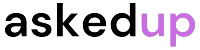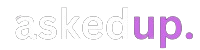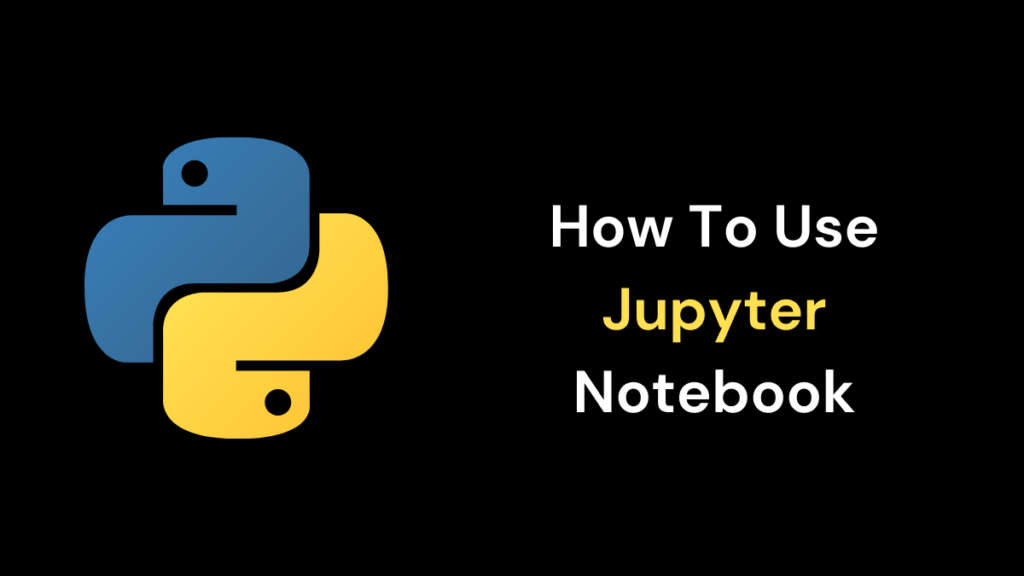Jupyter Notebook is a robust open source web application that allows you to create and share documents containing live code, visualizations, and narrative text. To begin with, Jupyter Notebook is an essential tool for data scientists, researchers and students. It provides a user-friendly interface for interactive computing across a wide range of programming languages.
What is Jupyter Notebook?
Jupyter Notebook is the user interface for Project Jupyter. Project Jupyter started out as IPython, a spin-off from Python. Web browsers were able to execute python codes because of iPython. However, Jupyter notebook has extended it to include other programming languages such as Python, R, Julia among others over 40 different language.
Installing Jupyter Notebook
Before you can start using Jupyter Notebook you have to install it first. You can install Jupyter Notebook via Anaconda or pip which is Python’s package manager. Anaconda distribution comes pre-installed with jupyter notebook together with other data science package and also serves as python and R distribution for data science purpose. Alternatively run the command below in your terminal or command prompt to install jupyter notebook:
- pip install notebook
- To launch it after installation run:
- jupyter notebook
This will open the notebook interface in your default web browser.
The Notebook Interface
There are three main parts of the Notebook interface;
- Notebook Dashboard: This is the landing page where new notebooks can be created or old ones opened or running notebooks managed.
- Notebook Editor: In this area code cells are written and executed while markdown texts are added so that outputs can be visualized.
- Notebook Navigator: This panel allow navigation between notebooks by switching between code mode and markdown mode.
Working with Code Cells
Code cells represent the core functionality of Notebooks; they offer execution environment for coding activities. These cells enable writing codes that are executable within them. For code cell execution press Shift + Enter or click on “Run” button on the tool bar. After that, the output will appear below.
You can also add new code cells by clicking on the “+” button on the toolbar or using the keyboard shortcut “Esc+A”.
Working with Markdown Cells
Markdown cells allow easy use of rich text elements in your notebook such as headings, lists, images and links. To create a new markdown cell, click on “Markdown” button on the toolbar or press “Esc + M” on your keyboard.
For instance, Markdown is a simple markup language which helps you to structure text in an uncluttered and easy-to-read manner. To create a heading for example just type # followed by white space and then write your heading text.
- This is a Heading
- Use hyphen plus space before every list item that creates a bulleted list.
- This is a list item
- This is another list item
Saving and Sharing Notebooks
After working with note book it is important to save any changes made regularly while still writing your work. You can save your note book by clicking on “Save” button from toolbar or using key board short cut Ctrl + S (Windows/Linux) or Command + S(macOS).
Furthermore, Notebook enables you to share note books with other people. You may send them noting but an .ipynb file or even use cloud based services like GitHub among others so that they can view its contents.
More features
Kernel Restart: When you have problems with your code or want to begin from beginning, it’s possible by clicking the ‘Restart’ button on the toolbar, you can restart a kernel.
- Tab Completion: This is an easy way to write and browse through codes, as notebook uses tab completion for code.
- Magic Commands: Notebook has a number of magic commands that are used to manage the behavior of a notebook and perform different tasks.
Discover: How To Prepare For Top MNCs?
Conclusion
Using Jupyter notebook, one can draw conclusions that it is a very powerful computing tool especially for analyzing data. In this case, I will describe how users can use jupyter Notebooks to start writing code, add mark down text, visualize outputs and share their work with others. So whether you are a data scientist, researcher or student using Jupyter Notebook in your workflow will make your life better. Therefore, don’t wait! Let’s rock Jupyter right now!