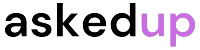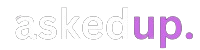Introduction
Are you frustrated with the setup wizard popping up repeatedly on your Android device? This recurring annoyance can disrupt your workflow and hinder your productivity. Fortunately, there are ways to remove the setup wizard from your Android permanently. In this article, we will guide you through the step-by-step process of removing the setup wizard, ensuring a smooth and uninterrupted experience.
Understanding the Setup Wizard
Before we dive into the removal process, let’s first understand what the setup wizard is. The setup wizard is a built-in feature in Android devices that helps users set up their devices during the initial boot-up. It guides users through various steps, such as connecting to Wi-Fi, adding a Google account, and configuring basic settings.
While the setup wizard is helpful for new users, it can become a nuisance for experienced users who have already set up their devices. Additionally, some users may find the setup wizard intrusive, as it can pop up unexpectedly, disrupting their workflow.
Preparing to Remove the Setup Wizard
Before proceeding with the removal process, it’s crucial to ensure that your device meets the following prerequisites:
- Root Access: To remove the setup wizard permanently, you will need to root your Android device. Rooting grants you administrative privileges, allowing you to modify system files and settings. However, rooting can also void your device’s warranty and introduce security risks if not done properly.
- Backup Your Data: It’s always a good practice to create a backup of your important data before making any significant changes to your device. This will ensure that you can restore your data in case anything goes wrong during the removal process.
- Install a File Manager: You will need a file manager app to navigate and access the system files on your device. There are many file manager apps available on the Google Play Store, such as ES File Explorer or Solid Explorer.
Once you have met these prerequisites, you can proceed with the removal process.
Removing the Setup Wizard: Step-by-Step Guide
Follow these steps carefully to remove the setup wizard from your Android device:
Step 1: Open the File Manager App
Launch the file manager app you installed earlier. Typically, you can find it in the app drawer or on the home screen.
Step 2: Navigate to the System Folder
In the file manager, navigate to the following directory: “/system/priv-app/”. This folder contains the system apps and services that are pre-installed on your device.
Step 3: Identify the Setup Wizard App
Look for a folder or file named “SetupWizard” or something similar. This is the app responsible for the setup wizard.
Step 4: Rename or Delete the Setup Wizard App
Once you have located the setup wizard app, you have two options:
Option 1: Rename the App
Long-press on the “SetupWizard” folder or file and select “Rename.” Add a “.bak” extension to the file or folder name (e.g., “SetupWizard.bak”). This will prevent the app from running without deleting it completely.
Option 2: Delete the App
If you prefer to delete the setup wizard app entirely, long-press on the “SetupWizard” folder or file and select “Delete.” This will remove the app from your device permanently.
Step 5: Reboot Your Device
After renaming or deleting the setup wizard app, reboot your device for the changes to take effect.
Congratulations! You have successfully removed the setup wizard from your Android device. From now on, you should no longer be bothered by the recurring setup wizard prompts.
Restoring the Setup Wizard (Optional)
If you ever need to restore the setup wizard for any reason, simply follow these steps:
- Open the File Manager App
Launch the file manager app you used earlier. - Navigate to the System Folder
Navigate back to the “/system/priv-app/” directory. - Restore the Setup Wizard App
If you renamed the app earlier, locate the file or folder with the “.bak” extension (e.g., “SetupWizard.bak”) and remove the “.bak” extension.
If you deleted the app, you may need to copy the “SetupWizard” folder or file from another source (e.g., a backup or a different Android device) and paste it into the “/system/priv-app/” directory.
- Reboot Your Device
After restoring the setup wizard app, reboot your device for the changes to take effect.
Discover: Opening MDF Files In Windows 10
Conclusion
Removing the setup wizard from your Android device can significantly improve your user experience by eliminating recurring prompts and disruptions. By following the steps outlined in this guide, you can easily disable or remove the setup wizard, tailoring your device to your preferences. Remember to exercise caution when modifying system files and to create backups to ensure a smooth process.