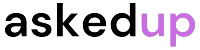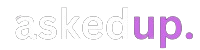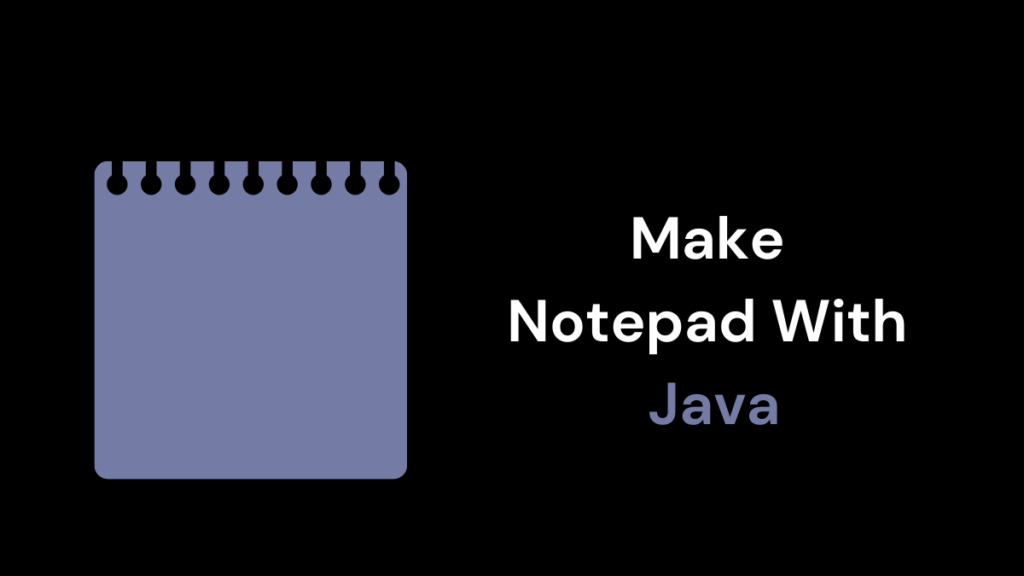Creating a simple notepad application using Java is a great way to learn the basics of GUI programming. In this article, we will walk through the steps to build a notepad program from scratch.
Getting Started
First, we need to set up the development environment. Make sure you have the latest version of Java Development Kit (JDK) installed on your computer. Next, download and install an Integrated Development Environment (IDE) like Eclipse or IntelliJ IDEA. Also, these IDEs provide a user-friendly interface for writing, compiling, and running Java code.
Creating the User Interface
Once you have the IDE set up, create a new Java project. Then, create a new class file and name it “Notepad.java”. This file will contain the code for our notepad application.
- Importing Required Libraries
In the Notepad.java file, we need to import the necessary libraries for creating the user interface. Add the following lines at the top of the file:
import javax.swing.*;
import java.awt.*;
import java.awt.event.*;- Creating the Main Class
Next, create the main class that extends the JFrame class. JFrame is a top-level container in the Swing library that provides a window for our application.
public class Notepad extends JFrame {
// Code for creating the user interface will go here
}- Adding the Text Area
Inside the Notepad class, we will create a text area where the user can type and edit text. Add the following code inside the class:
private JTextArea textArea;
public Notepad() {
setTitle("Notepad");
setSize(800, 600);
setDefaultCloseOperation(JFrame.EXIT_ON_CLOSE);
textArea = new JTextArea();
JScrollPane scrollPane = new JScrollPane(textArea);
add(scrollPane, BorderLayout.CENTER);
}This code creates a new JTextArea object and adds it to a JScrollPane. The JScrollPane allows the user to scroll through the text if it exceeds the size of the window. We then add the JScrollPane to the main JFrame container using the BorderLayout.CENTER layout manager.
- Creating the Menu Bar
To make our notepad application more user-friendly, we will add a menu bar with common file operations like “New”, “Open”, “Save”, and “Exit”. Add the following code after the constructor:
private void createMenuBar() {
JMenuBar menuBar = new JMenuBar();
JMenu fileMenu = new JMenu("File");
JMenuItem newMenuItem = new JMenuItem("New");
JMenuItem openMenuItem = new JMenuItem("Open");
JMenuItem saveMenuItem = new JMenuItem("Save");
JMenuItem exitMenuItem = new JMenuItem("Exit");
fileMenu.add(newMenuItem);
fileMenu.add(openMenuItem);
fileMenu.add(saveMenuItem);
fileMenu.addSeparator();
fileMenu.add(exitMenuItem);
menuBar.add(fileMenu);
setJMenuBar(menuBar);
}This code creates a new JMenuBar and adds a “File” menu to it. The “File” menu contains four menu items: “New”, “Open”, “Save”, and “Exit”. We then add the menu bar to the main JFrame using the setJMenuBar() method.
- Adding Event Handlers
To make the menu items functional, we need to add event handlers for each menu item. Add the following code after the createMenuBar() method:
private void addEventHandlers() {
// Add event handlers for menu items
}You can implement the event handlers for each menu item based on your requirements. For example, the “New” menu item should clear the text area, the “Open” menu item should open a file chooser dialog and load the selected file into the text area, and the “Save” menu item should open a file chooser dialog and save the text area’s content to the selected file.
- Running the Application
Finally, add the following code to the main method of the Notepad class to create an instance of the Notepad class and make it visible:
public static void main(String[] args) {
Notepad notepad = new Notepad();
notepad.createMenuBar();
notepad.addEventHandlers();
notepad.setVisible(true);
}This code creates a new Notepad object, calls the createMenuBar() and addEventHandlers() methods, and then makes the JFrame visible using the setVisible(true) method.
Discover: How To Convert BufferArray Back Into Audio – JavaScript
Conclusion
Congratulations! You have successfully created a basic notepad application using Java. This application demonstrates how to create a graphical user interface (GUI) using the Swing library in Java. You can further enhance the application by adding more features like find and replace, font styling, and printing functionality.
Remember, building applications like this notepad is an excellent way to practice your Java programming skills and gain experience with GUI development. Keep exploring and experimenting to improve your skills further.