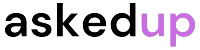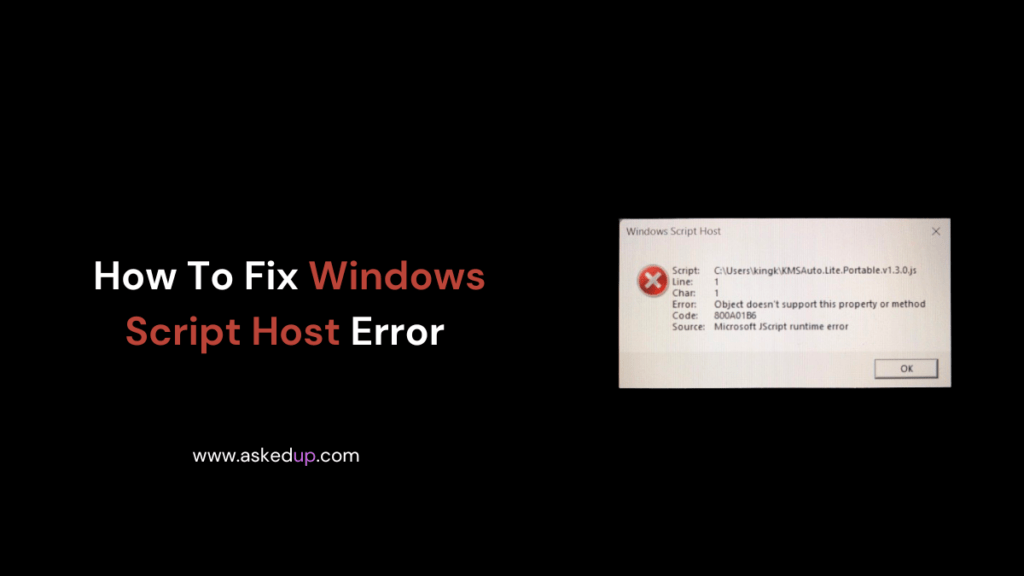Introduction
Windows Script Host (WSH) is a powerful language independent scripting environment built into Windows operating systems. Despite its usefulness, users occasionally face errors while running scripts, which can be frustrating. Fortunately, there are several methods to troubleshoot and fix Windows Script Host errors. This article will guide you through various solutions to resolve these issues effectively.
Understanding Windows Script Host Errors
Before delving into the solutions, it is crucial to understand what causes Windows Script Host errors. These errors can arise due to various reasons, including:
- Incorrect script syntax
- Outdated or corrupt script engine
- Permissions issues
- Compatibility problems with the operating system
Common Windows Script Host Errors
Some of the most common Windows Script Host errors include:
- Error 800A0005: The script exited unexpectedly
- Error 800A03EC: The script file could not be opened
- Error 800A0401: Unspecified error
- Error 800A03E9: The script cannot be run
Step 1: Check Script Syntax
The first step in resolving Windows Script Host errors is to check the script syntax. Even a minor typo or missing semicolon can cause errors. Open the script in a text editor and carefully review the code for any mistakes. Additionally, you can use online script validation tools to identify syntax errors.
Step 2: Update or Reinstall the Script Engine
If the script syntax is correct, the next step is to update or reinstall the script engine. Windows Script Host supports various scripting languages, such as VBScript and JScript. Outdated or corrupt script engines can lead to errors. To update the script engine, follow these steps:
- Open the Control Panel
- Navigate to “Programs and Features”
- Click on “Turn Windows features on or off”
- Locate the script engine (e.g., “Internet Explorer 11”)
- Uncheck and then recheck the script engine to reinstall it
Step 3: Check User Permissions
Insufficient permissions can also cause Windows Script Host errors. Scripts may require administrative privileges to execute certain tasks or access specific files or directories. To resolve permission issues, try running the script with administrative privileges. Right-click on the script file, select “Run as administrator,” and provide the necessary credentials.
Step 4: Enable Windows Script Host
In some cases, Windows Script Host may be disabled on your system. To enable it, follow these steps:
- Open the Control Panel
- Navigate to “Administrative Tools”
- Open “Windows Features”
- Locate “Windows Script Host” and ensure it is checked
Step 5: Compatibility Mode
If the script was written for an older version of Windows, compatibility issues can arise. To resolve this, try running the script in compatibility mode. Right-click on the script file, select “Properties,” navigate to the “Compatibility” tab, and check the “Run this program in compatibility mode” box. Choose the appropriate operating system version from the drop-down menu.
Step 6: Check for Antivirus and Firewall Interference
Antivirus software and firewalls can sometimes interfere with the execution of scripts, causing errors. Try temporarily disabling your antivirus and firewall to see if the script runs without issues. If it does, you may need to add exceptions or configure the security software to allow the script to run.
Step 7: Create a New User Account
In rare cases, user account corruption can lead to Windows Script Host errors. If none of the above solutions work, try creating a new user account with administrative privileges and run the script from there.
Discover: How To Enable Theme File Editor Mode
Conclusion
Windows Script Host errors can be frustrating, but they are often resolvable. By following the steps outlined in this article, you can troubleshoot and fix various WSH errors. Remember to always exercise caution when modifying system settings or running scripts with administrative privileges. If the issues persist, consider seeking professional assistance or consulting the script developer for further guidance.