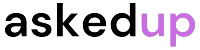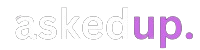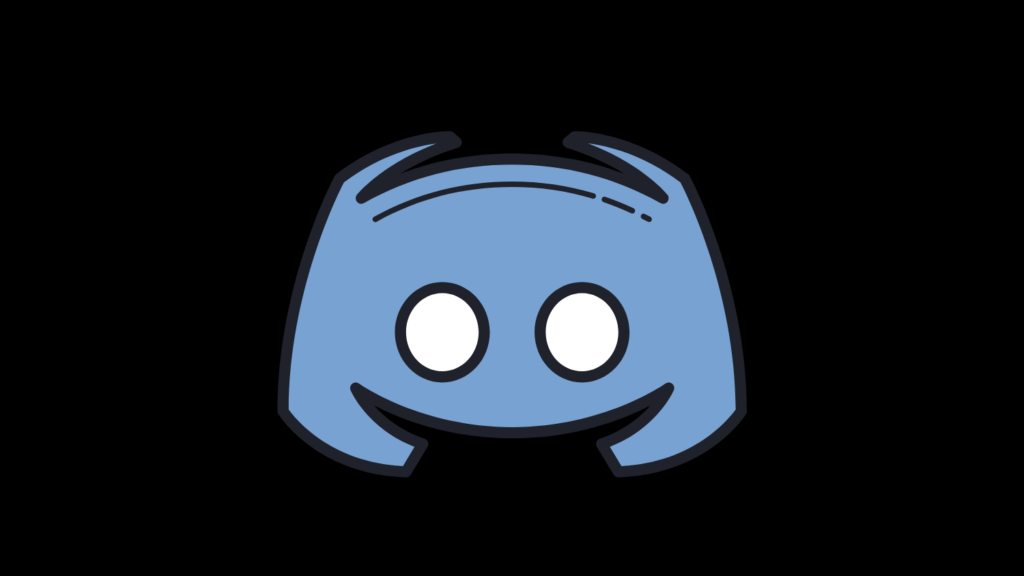Introduction
Discord, the popular communication platform, can sometimes encounter issues that hinder smooth interactions. One such problem is the “Awaiting Endpoint” error, which can prevent messages from sending or loading properly. This issue can be incredibly frustrating, especially when you need to communicate in real-time. However, there are several solutions available to help you overcome this obstacle. In this article, we’ll explore various methods to fix the “Awaiting Endpoint” error on Discord.
Understanding the “Awaiting Endpoint” Error
Before delving into the solutions, it’s essential to understand what the “Awaiting Endpoint” error means. Essentially, this error occurs when Discord is unable to establish a stable connection with its servers. Consequently, your messages or other data cannot be sent or received properly. This issue can arise due to various reasons, including network problems, server outages, or conflicts with your device’s settings.
Solution 1: Check Discord’s Server Status
The first step in resolving the “Awaiting Endpoint” error is to check if Discord’s servers are functioning correctly. Discord provides a dedicated server status page where you can monitor the platform’s operational status. If the servers are experiencing an outage or maintenance, you may need to wait until the issue is resolved by Discord’s team.
To check Discord’s server status, follow these steps:
- Open your web browser and visit the Discord server status page https://discordstatus.com/
- Examine the page for any reported issues or ongoing maintenance.
- If there are no reported problems, proceed to the next solution.
Solution 2: Restart Your Discord App
Sometimes, a simple restart of the Discord application can resolve the “Awaiting Endpoint” error. This action can help clear any temporary glitches or conflicts that may be causing the issue.
To restart the Discord app:
- Close the Discord app completely (right click on the Discord icon in the system tray and select “Quit Discord” or use the appropriate method for your operating system).
- Wait a few seconds.
- Reopen the Discord app.
- Check if the issue has been resolved.
Solution 3: Check Your Internet Connection
A stable and good internet connection is crucial for Discord to function properly. If your internet connection is slow or not so good, it can lead to the “Awaiting Endpoint” error.
To check your internet connection:
- Open your web browser and visit a website you know is working correctly.
- If the website loads without any issues, your internet connection is likely functioning properly.
- If the website fails to load or takes an excessive amount of time, try restarting your router or contacting your internet service provider for assistance.
Solution 4: Clear Discord’s Cache and Logs
Over time, Discord’s cache and log files can accumulate, potentially causing conflicts or performance issues. Clearing these files can help resolve the “Awaiting Endpoint” error.
To clear Discord’s cache and logs:
- Close the Discord app completely.
- On Windows, go to the folder where Discord is installed (usually “C:\Users\YourUsername\AppData\Roaming\Discord”).
- On macOS, navigate to the folder “/Library/Application Support/Discord”.
- Locate the “Cache” and “Logs” folders.
- Delete the contents of these folders (or the entire folders themselves).
- Reopen the Discord app.
Solution 5: Update Discord to the Latest Version
Discord regularly releases updates to introduce new features, fix bugs, and improve performance. If you’re using an outdated version of Discord, it may be causing compatibility issues, leading to the “Awaiting Endpoint” error.
To update Discord to the latest version:
- Open the Discord app.
- Click on the settings icon (gear icon) in the bottom-left corner.
- Select “Check for Updates” (or “Updates” on some versions).
- If an update is available, follow the prompts to download and install the latest version.
- Once the update is complete, restart Discord.
Solution 6: Disable Hardware Acceleration
In some cases, hardware acceleration can cause conflicts with Discord, leading to the “Awaiting Endpoint” error. Disabling this feature may help resolve the issue.
To disable hardware acceleration in Discord:
- Open the Discord app.
- Click on the settings icon (gear icon) in the bottom-left corner.
- Select “Appearance” (or “App Settings” on some versions).
- Scroll down and toggle off the “Hardware Acceleration” option.
- Restart Discord.
Solution 7: Reinstall Discord
If none of the previous solutions work, you may need to reinstall Discord as a last resort. This process will remove any corrupted files or settings that may be causing the “Awaiting Endpoint” error.
To reinstall Discord:
- Close the Discord app completely.
- Uninstall Discord from your system (follow the standard uninstallation process for your operating system).
- Download the latest version of Discord from the official website (https://discord.com/download).
- Install the downloaded version of Discord.
- Launch the newly installed Discord app and check if the issue has been resolved.
Discover: How To Build Flying Machines In Minecraft
Conclusion
The “Awaiting Endpoint” error in Discord can be frustrating, but it is often resolvable. By following the solutions outlined in this article, such as checking Discord’s server status, restarting the app, ensuring a stable internet connection, clearing cache and logs, updating to the latest version, disabling hardware acceleration, or reinstalling Discord, you can increase your chances of resolving the issue and restoring smooth communication on the platform.
Remember, if the problem persists after trying all the solutions, it’s advisable to contact Discord’s support team for further assistance. They may be able to provide additional guidance or identify any underlying issues specific to your situation.